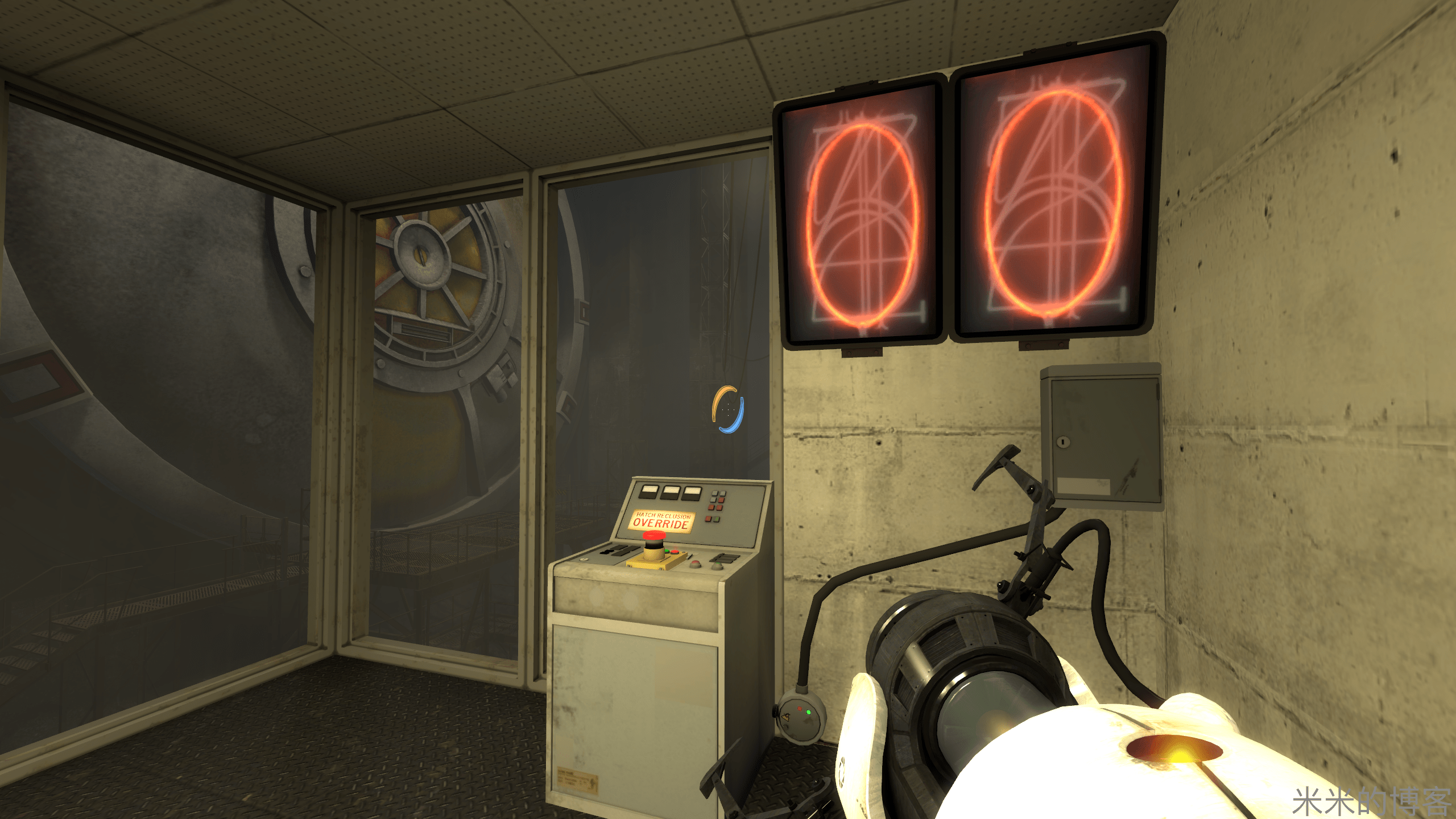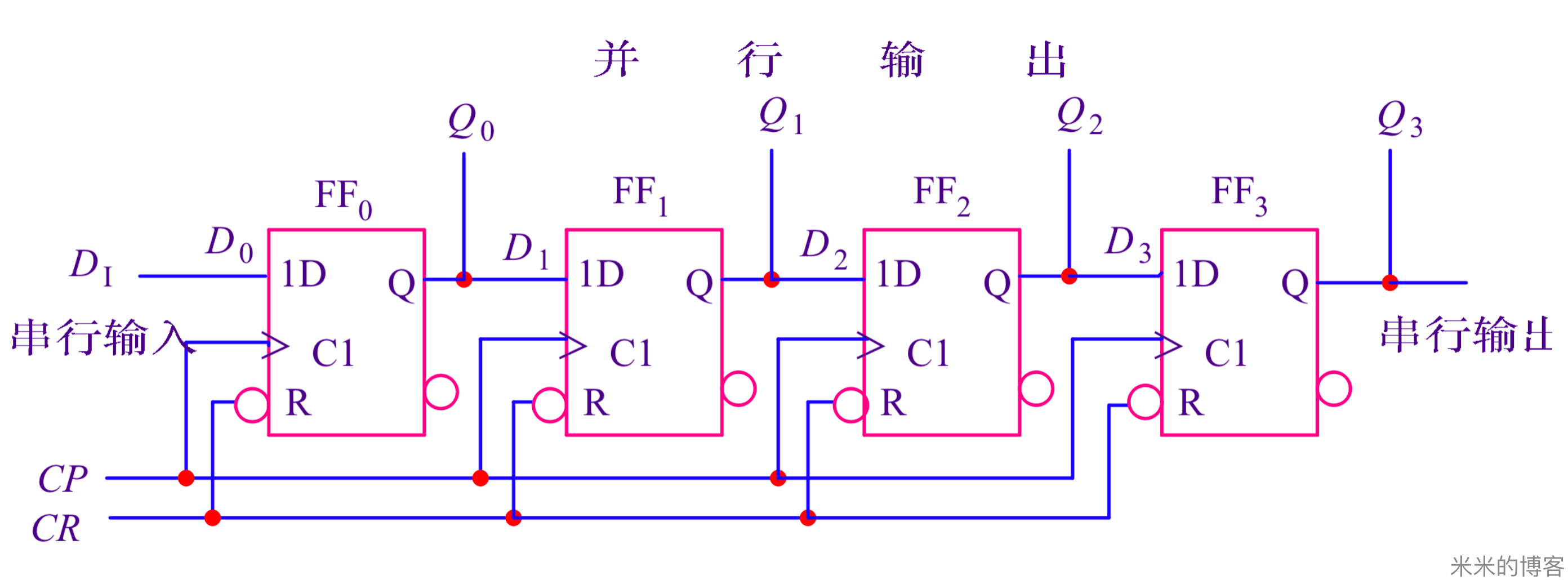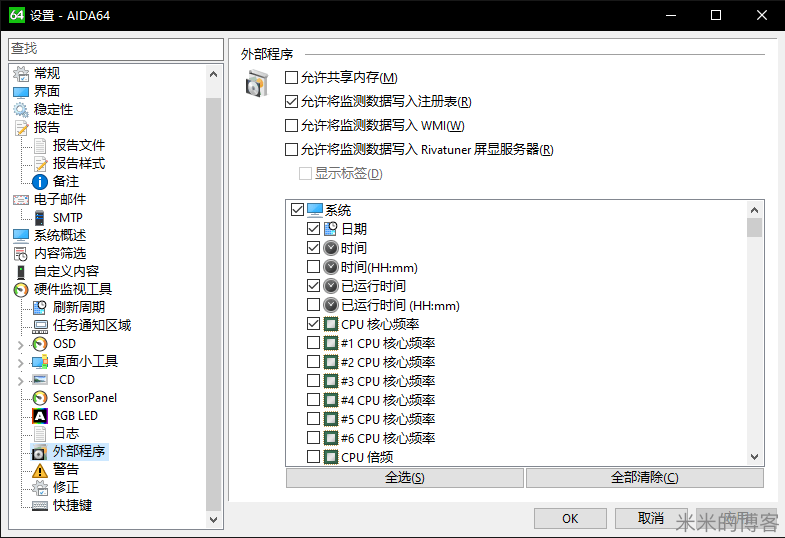电池有没有电,丢一下就能测?
Ever spent ages swapping batteries in and out of remote controls to find out which ones still have power in them?
Next time, just try dropping them on a hard surface and see if they bounce.
你是否曾经花了很长时间,把电池换来换去,只是为了确定哪个电池还有电?
下次你想知道电池有没有电,只要把它们丢在坚硬的平面上,看看它们是否弹跳起来就行了。
This is because spent alkaline batteries are more likely to bounce than fresh ones, according to an American electrical engineer whose video demonstrating the phenomenon is becoming an internet sensation.
因为用完了的碱性电池比新电池更容易弹跳起来,美国一名电气工程师拍了一段视频证明了这一现象。

To test outgassing, Mr Hite dropped a weight on the battery. If there was a build up of pressure, a weight should bounce higher on one than the other. He also drilled holes in the batteries to release this pressure. There was not a 'convincing' difference in the first test, and the bad battery still bounced in the second
In his YouTube video, Lee Hite tests a series of batteries that have expired against a set which have not been used.
He demonstrates that a used battery bounces far higher than one that has only just been taken out of the packet.
在视频中,电气工程师 Lee Hite 测试了一系列用完了的电池和刚拆开包装的新电池。
他证实,用完了的电池比新电池跳得更高。
A good battery, he explains, contains a gel-like substance which solidifies as the battery discharges its electricity.
While the gel is in a semi-liquid form, it absorbs the energy when the battery hits the surface.
他解释道:这是因为新电池里面含有凝胶状物质,随着电池不断放电,这种凝胶状物质会变硬。
这种凝胶状物质处于半液体状态时,如果电池撞击坚硬表面,它可以吸收能量。
An anti-bounce hammer, which contains an internal core of moving buckshot, works in the same way.
When the gel in the battery has solidified it cannot move and the whole battery bounces, the same way that a solid hammer bounces off a nail.
防震锤的工作原理是与之相同的 —— 其核心有着可移动的配重。当电池里面的凝胶状物质变为固体时,它就无法移动。此刻弹跳而起的电池,与锤子从钉子上弹跳开的方式一致。